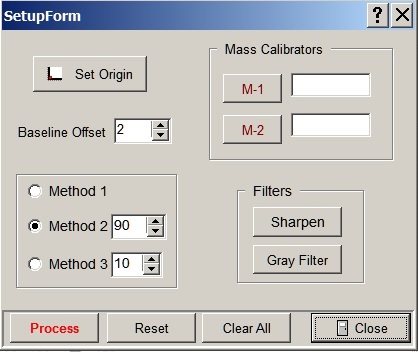Contents
- Index
- Previous
- Next
Setup
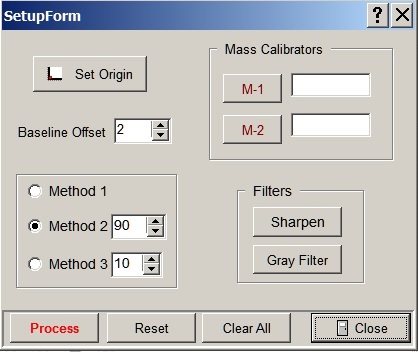
Setup is a selection on the Digitizer main menu which can also be accessed by clicking the Setup quick access button on the Tool bar. Setup is used to establish all of the parameters to be used prior to processing an image. This window can be located as needed on screen and will remain accessible as long as it is open.
Before starting Setup, you should first load a graphic file or incorporate an image from a hardcopy Scan or by using Capture. At the top of the Digitizer window there are option buttons for Automatic or Manual processing. Automatic is selected by default and is the normal mode of operation. When Automatic processing is completed the Digitizer will switch to Manual mode for any further modifications if necessary. You can also click Manual at the outset and use just Manual processing if you prefer.
In either case, you would begin by clicking the Set Origin button on the Setup window. Move the cursor to the origin of the plot and left click. The two coordinate axes should then be displayed in a color to indicate that they have been defined. You would then click the M-1 button and move the cursor to locate the first mass calibration point. Pick a suitable lower mass peak and click on it. Only the mass value needs to be calibrated so you can click anywhere vertically. It is usually convenient to click somewhere on an ion but that is not necessary; any mass point can be defined. Enter the mass for the selected point into the edit box next to the M-1 button. The calibration point will be indicted below the mass axis by a small, green triangle.
Repeat the same procedure by clicking on M-2 and provide the higher mass calibration point. The Process button will then be enabled and you should click on it. If Automatic mode is in effect the image will be processed immediately. If you are using Manual mode you still must press Process first since that calibrates the plot. In Manual mode you can then move the cursor to the top of each peak you want to include and left click. If you have the Results menu item (Mass - Intensity listing) open the values for the selected point will be added to the bottom of the list. If autoprocessing was used, you can remove an extraneous point from the list by double clicking on that line in the list and confirm deletion. The final results can be sent on to Spectrum by clicking the To Spectrum button at the top of the Digitizer window.
See the topics below for more information on specific aspects of using the Digitizer.
Digitizer Automatic Processing
Digitizer Manual Processing
Digitizer Setup Options