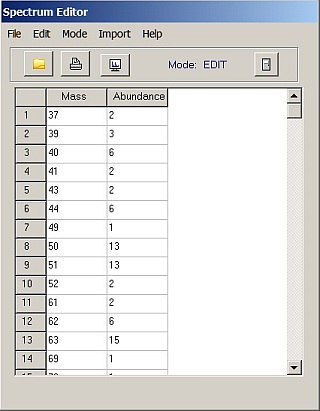Contents
- Index
- Previous
- Next
Spectrum Editor
Spectrum Editor is located under the Spectrum menu. You can use this utility to edit the current spectrum data, and also to manually enter, import generic text files, pre-process, and save mass-abundance file data in ASCII format for later use by Spectrum. You can switch to the Spectrum Window by clicking the Spectrum speed button, and you can open or revert to the Spectrum Editor window by clicking Edit | Edit Data in Spectrum.
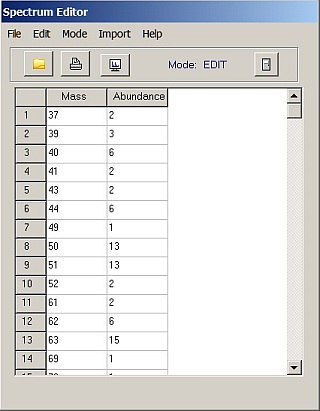
The three main menu options in the Spectrum Editor window are Edit, Mode and Import.
The options on the Edit menu include:
Clear Table - this clears all current spectrum data listed in the Table
Renormalize - Some imported files may generate spectra with abnormal (expanded) abundancies. In that case use Renormalize.
Delete Line x - this will delete the selected line in the file
The Mode menu sets the grid operation mode (affecting the Enter key operation) to either Entry or Edit
Enter - moves to the next cell in the order Mass, Abundance, Mass on the next line ... etc. For direct data entry
Edit - moves to the next cell vertically. For editing individual cells.
The Import menu is used to import generic ASCII mass - intensity files for saving as MSC Pro .asc spectrum files. Importing files may include either Generic Text files from other sources, or NIST .msp files. The Peek option will display the first 30 lines of the file to assess its format. Strip Header is used to ignore the indicated number of input lines from a file before reading mass intensity data. Imported NIST msp files may not display properly unless they are first renormalized by clicking on Renormalize in the Edit menu.
To send the data in Spectrum Editor directly to the Spectrum window, click on the Spectrum speed button on the toolbar.