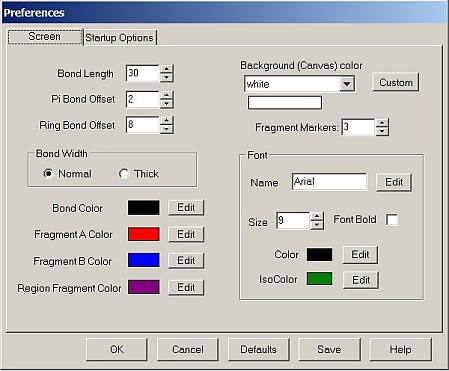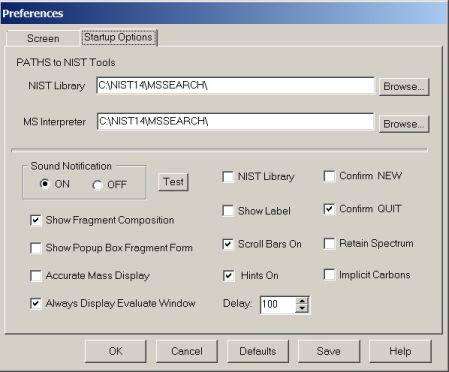Contents
- Index
- Previous
- Next
Preferences
Preferences is located on the Options menu. When you choose this option, MSC will display the Preferences Editor, which is used to modify optional program settings. There are two pages in the Preferences Editor that can be individually accessed by clicking on the appropriate tab at the top of the window.
Page 1 Screen Options
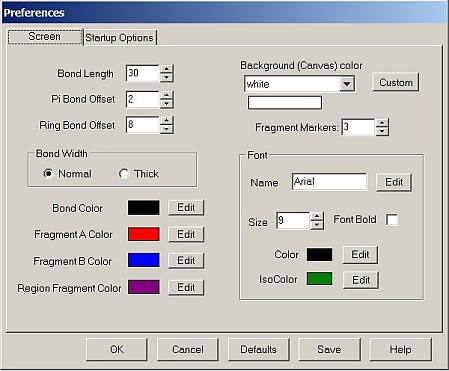
The options on this page should be largely self-explanatory. The default bond length and the settings for both alkyl and ring bond offsets (i.e. the distance between the parallel bonds) can be set here. Bond color is the color used for all bonds in the structure; the other colors refer to the markers used to indicate fragments. Fragment markers represents the size of the dots used to indicate atoms belonging to a fragment. You can also change the Font and font properties used for drawing structures. Font size is automatically adjusted by default based on the bond length, but this can be overridden. The Color option sets the default font color for all atoms other than isotopes such as deuterium or C13. The color used for isotopic atoms is set by the IsoColor option.
The drawing area background color is set in the drop down box at the upper right of the page. Options are White (the default) or Custom. The currently selected color is shown in the small rectangular box just below the selection box. The custom color can be changed to any value by clicking on the Custom button and then clicking Define Custom Colors in the Color window to select a new value.
Page 2 Startup Options
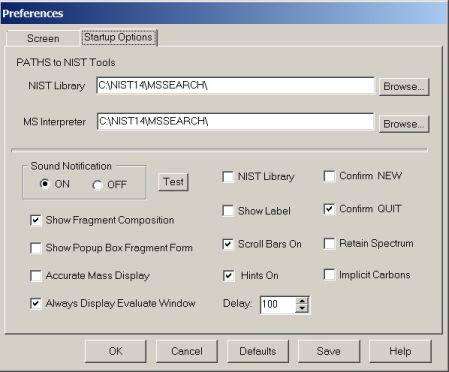
This second page contains a number of checkbox options that are set whenever MSC Pro is started, and also two paths for accessing the NIST library and its programs if the NIST program or the Demo version is used. The defaults are the current default installation locations for the NIST 14 package which is C:\NIST14\MSSEARCH\. If you are using the library and your path is different, then it can be edited on this page. If you do so, make sure you click on Save to keep the new paths as the future default settings.
Sound Notification enables you to turn off any program notification sounds (such as Valence error warnings) if you prefer to do so. The Delay spin box holds the default value for MS Interpreter. See NIST Spectrum for more information on this setting.
The remaining checkbox options on this page can be changed at any time by accessing the Preferences page. When you click OK, any changes made will remain in effect as long as MSC is open, but will revert to the default values at the next start up. To permanently reset values to a new startup default, make any changes as needed and then click Save. The number selection box labeled Delay at the bottom right can be used if necessary when accessing Mass Spec Interpreter. See that topic for more information.
The option boxes include:
Show Fragment Composition - when active, this will show both the mass and the elemental composition for each fragment. On by default.
Show Popup Box Fragment Form - an option to display fragments in a popup window when in Box fragmentation mode
Accurate Mass - when this option is on, all masses will be given as monoisotopic high resolution values
Always Display Evaluate Window - automatically shows both the Autofragmentation Results and Evaluation windows
NIST Library - this must be checked to access the NIST Library from within MSC Pro 5.1 On by default
Show Label - this will display the name of a structure in an edit box in the upper left of the screen. The name is saved with the file.
Scroll Bars On - turns on both horizontal and vertical scroll bars at startup. This can be changed at any time on the Toolbar
Hints On - show hints when pausing the cursor over various objects. On by default. There is probably no reason to ever turn this off
Confirm New - will ask for confirmation before deleting the current structure on screen
Confirm Quit - will ask for confirmation when choosing to close MSC
Retain Spectrum - if checked the Spectrum window will not be cleared when the current structure is deleted.
Implicit Carbons - this option will suppress the display of carbon atoms and show molecules in stick format
If you make any changes, they will take effect immediately when the Preferences window is closed. However, they will not be retained when you exit MSC. To make the changes permanent so that they will take effect every time you start MSC Pro in the future, you must click on the Save button before closing the Preferences window.